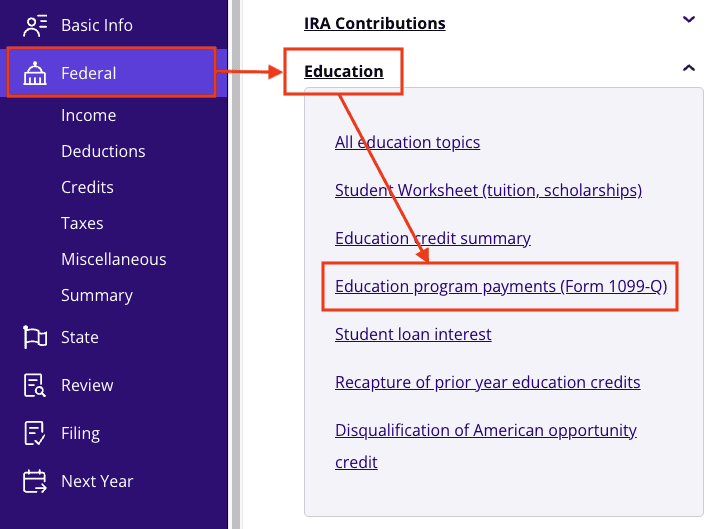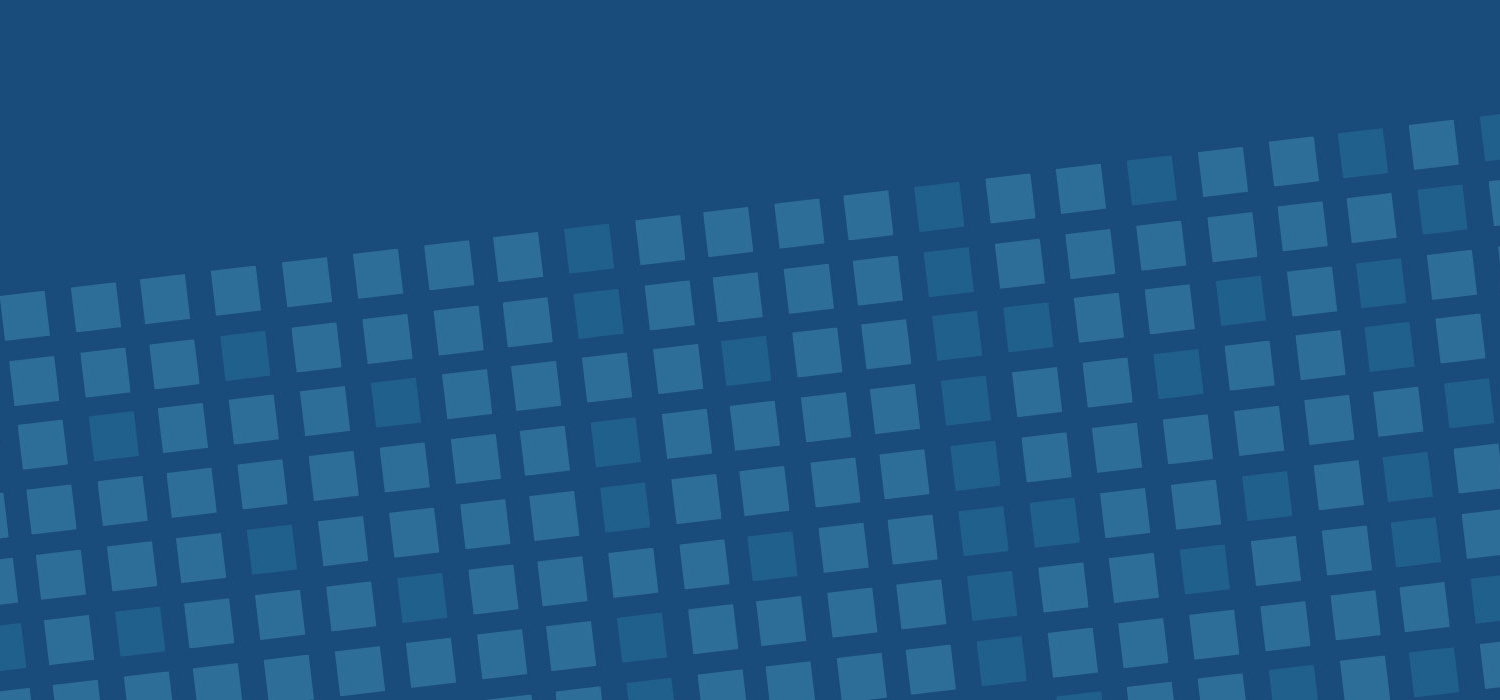Guide to Tax Form 1099 Q
Have you received Form 1099-Q for this tax year? If you use the distributions to pay for qualified education expenses, you may owe taxes and penalties on your earnings. Whether you’re a parent or a student, we’re here to help you understand this tax form, why you got it, and whether you need to report it on your income tax return.
At a glance:
- Form 1099-Q reports distributions from qualified education programs like a 529 plan or Coverdell ESA.
- Distributions are not taxable if used to pay for qualified education expenses.
- You may owe taxes and penalties on your earnings if you use the distributions for nonqualified
What is a 1099-Q form?
Form 1099-Q, Payments from Qualified Education Programs (Under Sections 529 and 530), reports distributions from qualified education programs, including 529 plans and Coverdell education savings accounts (Coverdell ESAs or CESAs). If you’ve been saving for education in one of these accounts and take money out, this form tells you and the IRS how much you withdrew.
529 plans and Coverdell ESAs explained
CESAs and 529 plans (also called qualified tuition programs or QTPs) are tax-advantaged investment accounts intended to help Americans pay for qualified education expenses from kindergarten through university. Often, a parent or other relative opens one of these accounts for their child, who is the designated beneficiary.
CESAs and QTPs have different rules for contributions and beneficiaries, but the tax treatment is the same for both. If you receive Form 1099-Q, it does not mean that your distributions will be taxable. You can withdraw funds without paying taxes to pay for qualified educational expenses such as tuition, books or sometimes room and Board costs. However, you may owe taxes and penalties if your distributions exceed your qualified education costs or if you spend them on nonqualified expenses.
Example of Form 1099-Q
Let’s take a closer look at a 1099-Q example. The form looks like this:
The form contains a few boxes with key information for the taxpayer. Here’s a quick breakdown:
- First, you’ll see the payer’s name, address, phone number, and tax identification number (TIN). You’ll also see your information, including your account number.
- Box 1: Gross distribution – This is the total distribution you received in the past year from your CESA or QTP in the form of cash, tuition credits or certificates, waivers, vouchers, etc.
- Box 2: Earnings – This is the portion of the distribution that shows how much money you made from your invested contributions.
- Box 3: Basis – This is your basis in the gross distribution, or how much you contributed to the account, minus your earnings (Box 1 – Box 2 = Box 3).
- Box 4: Trustee-to-trustee transfer – This box is checked if the funds were rolled over or transferred directly between qualified programs. Box 5
- shows the type account (QTP or CESA) from which the distribution originated. For example, a parent who withdrew funds to spend for their child’s education.The key boxes to focus on are 1, 2, and 3. These boxes show you how much was taken out, how much of that is earnings (potentially taxable), and how much your initial investment was.
- Instructions for Form 1099-QGot your 1099-Q form in hand? Here’s what to do with your 1099-Q form:
Verify all the numbers
First, ensure that the information is correct. Check the amount of the distribution and confirm that it matches what you withdrawn. If something looks off, contact the plan administrator for clarification.
Determine
- if the distribution is taxable: You do not owe tax on the amount you used for qualified education expenses. But if you used the distribution for nonqualified expenses or it exceeded your qualified expenses, the earnings portion (Box 2) is subject to income tax and likely a 10% penalty.
- Report it on your tax return: If any part of the distribution is taxable, you must report it as “other income” on your federal tax return. TaxAct(r), if you choose to e-file, can help you with this process. The student will report the form if the funds were sent to the beneficiary or school for the student. If the distribution is made to the account owner (parent), the parent will report it. But remember — you only need to report your distributions if they are taxable.Is the entire distribution taxable?
- Nope! The original contributions (your basis in Box 3) are tax-free because you already paid taxes on that money when you put it into the account. The original contributions (your basis in Box 3) are tax-free because you already paid taxes on that money when you put it into the account.Are rollovers taxable?
Rollovers between qualified accounts (Box 4) are not generally taxable as long as they meet the following requirements:
Coverdell ESA rollovers
:
The amount is rolled over to another Coverdell ESA for the benefit of the same beneficiary or a member of their family who is under age 30 within 60 days of the distribution date. Special needs beneficiaries are not subject to the 30-year limit. )
QTP rollovers
:
The amount is rolled over to another QTP or ABLE account for the benefit of the same beneficiary or their family member within 60 days of the distribution date.
- What are qualified education expenses?Qualified education expenses differ depending on the type of account and the level of school (K-12 vs. higher education). IRS Publication 970 outlines qualified expenses for QTPs, and qualified expenses in CESAs. In some cases, room and board may qualify. You may also be able use distributions to pay off qualified student loans. Nonqualified expenses — like transportation, insurance, or optional equipment — could cause part of your distribution to be taxable and may result in penalties.You must also spend the distributions on an eligible educational institution. The IRS does not allow for educational tax credit claims for the same qualified education expenses that I paid with funds from my QTP or Coverdell Education Savings Account. For example, if you used $2,000 in distributions from a QTP to pay for qualified expenses, you cannot also claim the American Opportunity Credit for those same expenses.
- How to file Form 1099-Q with TaxActReporting your 1099-Q form doesn’t have to be a headache. Here’s how to input this form when using our tax preparation software:From within your TaxAct return (
Online
or Desktop), click
Federal.
(On smaller devices, click in the top left corner of your screen, then click
Federal
).
Click the
Education
- dropdown, then click Education program payments (Form 1099-Q), as shown below.3. Click +Add Form Q to create a copy of the form, or click Edit
- if you want to edit an existing form. (Desktop program: click Review instead of Edit).
4. Continue with the interview process to enter your information.Easy, right? TaxAct makes it easy to do your taxes. They may not be the most fun thing to do, but they are also not the most difficult. Understanding the IRS 1099 requirements and knowing what is taxable and what it isn’t can help you have a smooth filing season, whether you’re a student or parent. TaxAct can guide you through the reporting process for 1099-Q.